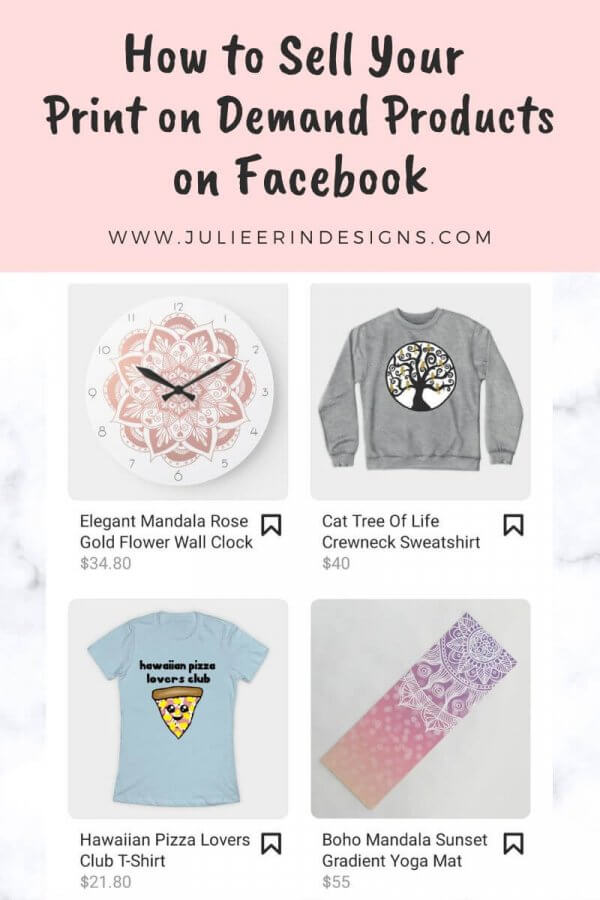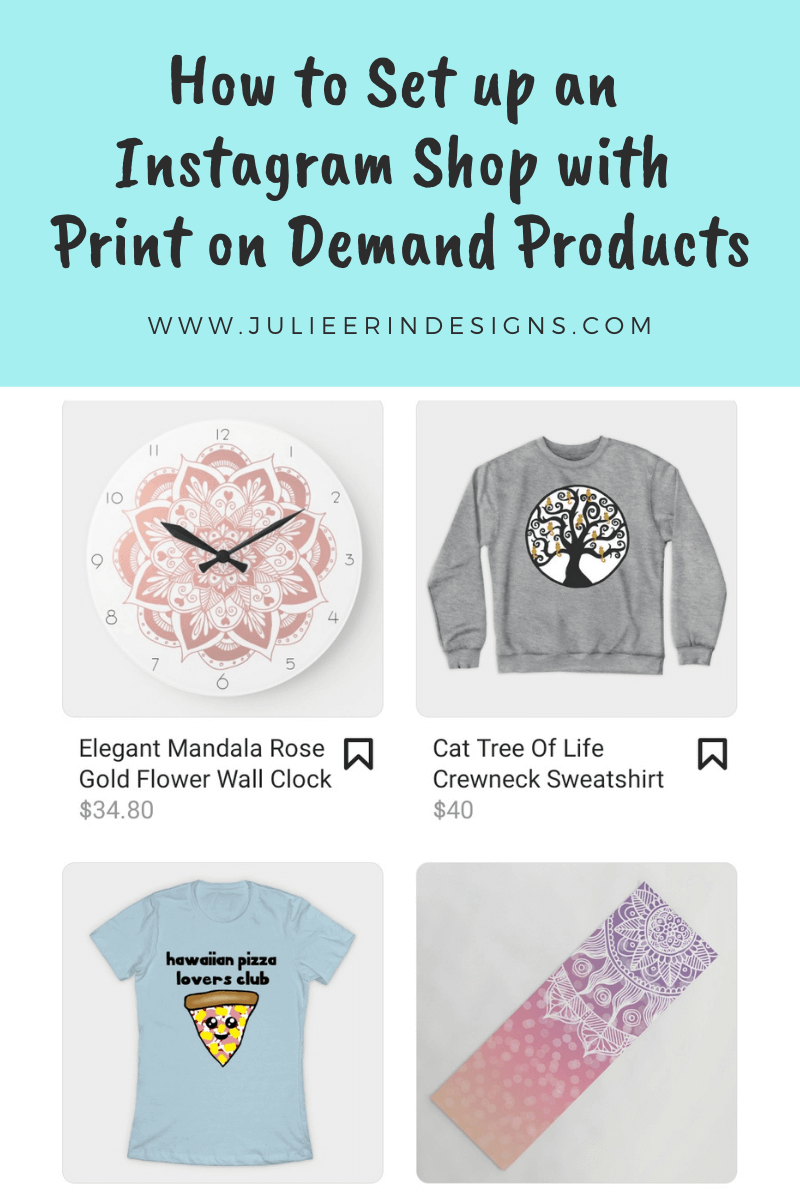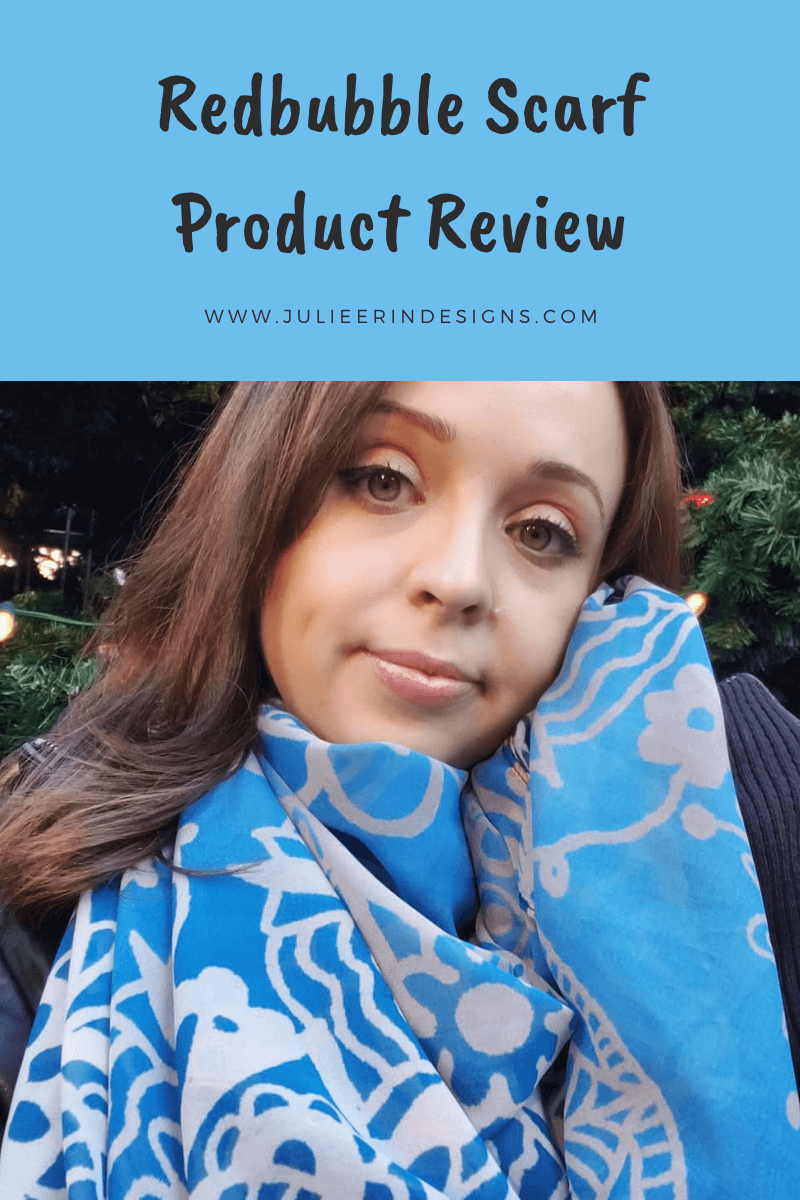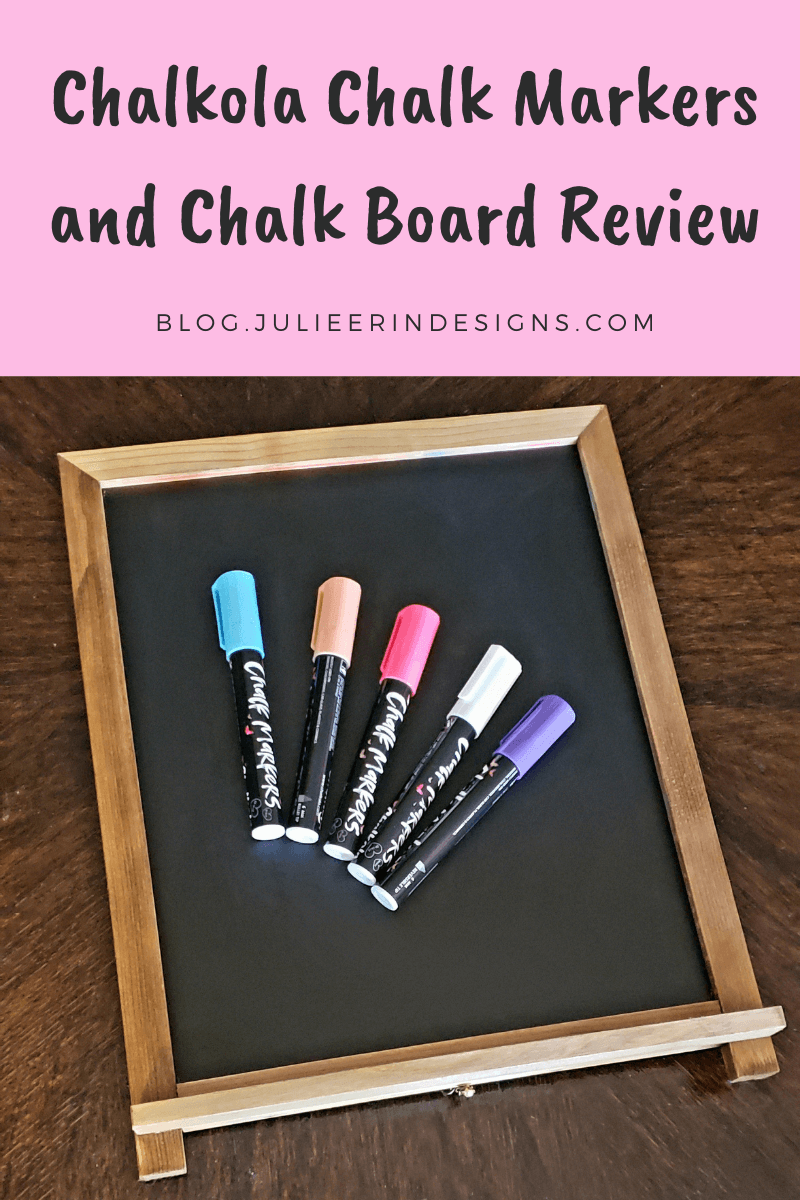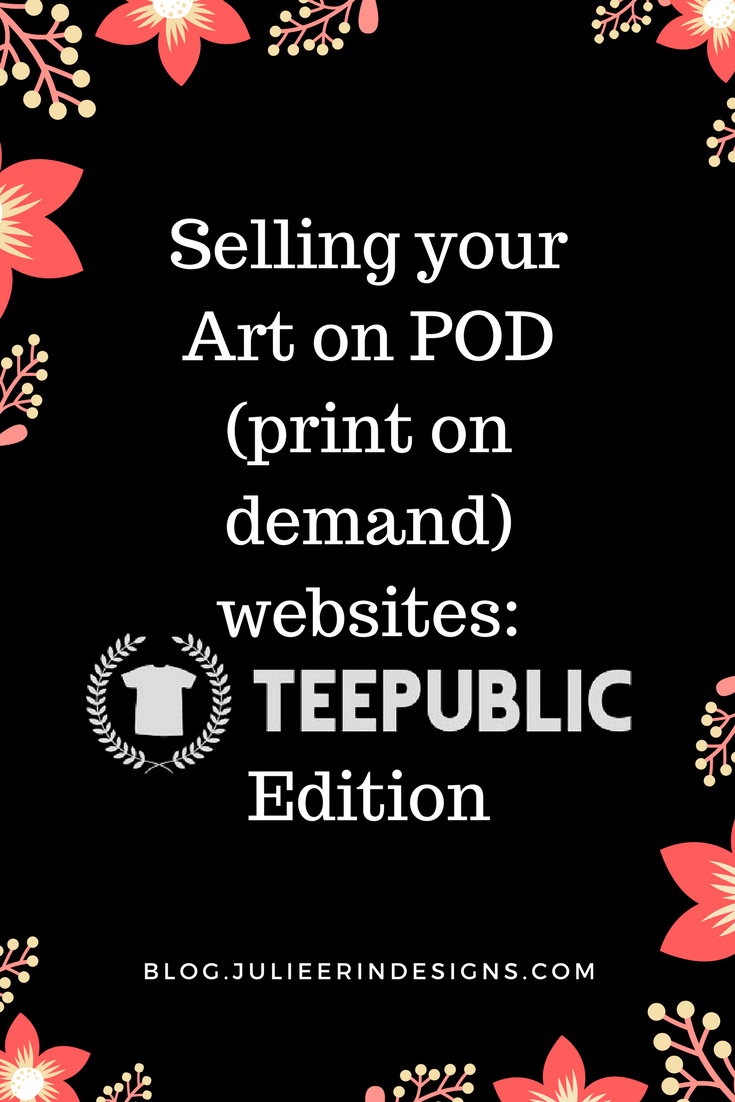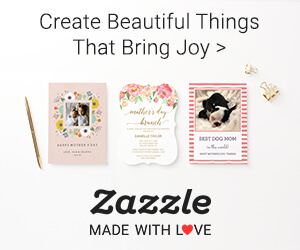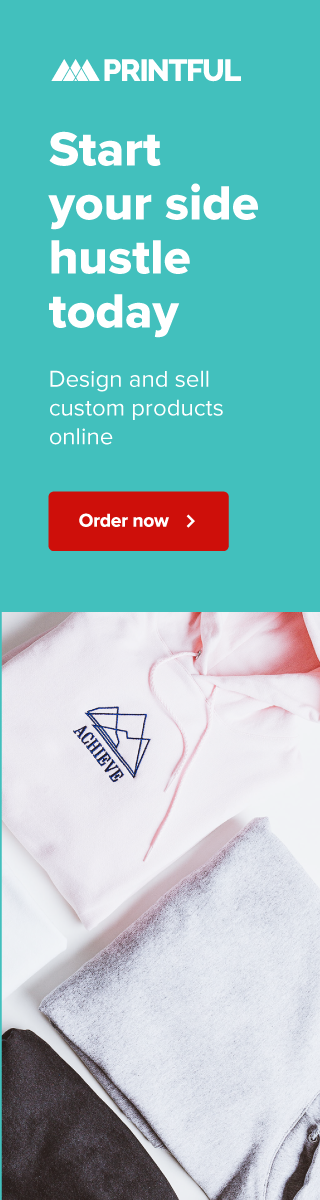In this post I explain how to sell Print on Demand products on Facebook from third party websites like Redbubble and Society6.
shopping
How to Set up an Instagram Shop with Print on Demand Products
This post explains how to set up an Instagram shop with Print on Demand products from third party websites like Redbubble and Society6.
Redbubble Scarf Review
Review of a scarf from Redbubble I purchased a few years ago along with several photos of me wearing it in different ways.
Review of Chalkola Chalk Markers and Chalkboard
I recently had the opportunity to test Chalkola Chalk markers and chalkboard so I thought I’d do a review of this unique product!
10 Tips to Get Your Print on Demand Shops Ready for the Holidays
Today I’m sharing 10 tips to get your Print on Demand shops ready for the holidays so you can sit back, relax, and watch the sales roll in!
Selling your Art on TeePublic
Selling your art on Print on Demand websites: TeePublic edition
I’m an digital artist, surface designer, and online educator from Vancouver, Canada.
I’ve sold thousands of physical and digital products worldwide through print on demand companies.
Through my online classes and blog, I teach other artists how to sell their own art online and turn their passions into a business they love.
Follow my journey:
Artist Resources
-

Pattern Design Templates for Procreate
$0.00 -
Sale!

Mandala Procreate Brush Set
Original price was: $7.99.$3.99Current price is: $3.99. -
Sale!

Faux Glitter Gradient Textures
Original price was: $5.99.$2.99Current price is: $2.99. -
Sale!

Faux Silver Gradient Textures
Original price was: $5.99.$2.99Current price is: $2.99. -
Sale!

Faux Rose Gold Gradient Textures
Original price was: $5.99.$2.99Current price is: $2.99. -
Sale!

Faux Gold Gradient Textures
Original price was: $5.99.$2.99Current price is: $2.99.