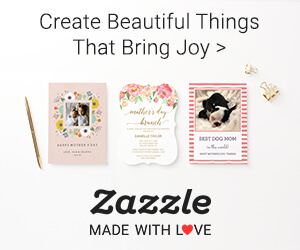Get a FREE mini colouring book, plus blog updates, exclusive discounts, and more!
 Beautiful Butterfly Coloring Page Freebie
Beautiful Butterfly Coloring Page Freebie 10 Must Read Books for Artists and Art Business Owners
10 Must Read Books for Artists and Art Business Owners Redbubble Travel Mug Review
Redbubble Travel Mug Review How to Use AI Tools to Boost Your Art Business
How to Use AI Tools to Boost Your Art Business Easy Pattern Design in Procreate – Ogee and Argyl…
Easy Pattern Design in Procreate – Ogee and Argyl… Free Mini Colouring Book!
Free Mini Colouring Book! How to Set up an Instagram Shop with Print on Demand Pr…
How to Set up an Instagram Shop with Print on Demand Pr…
-
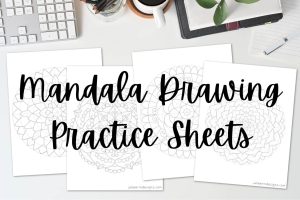 Mandala Drawing Practice Worksheets$0.00
Mandala Drawing Practice Worksheets$0.00 -
 Alcohol Ink Wallpaper Bundle$0.00
Alcohol Ink Wallpaper Bundle$0.00 -
Sale Product on sale
 Glitter and Sparkles Procreate Brush Set
Glitter and Sparkles Procreate Brush Set$4.99Original price was: $4.99.$2.99Current price is: $2.99.