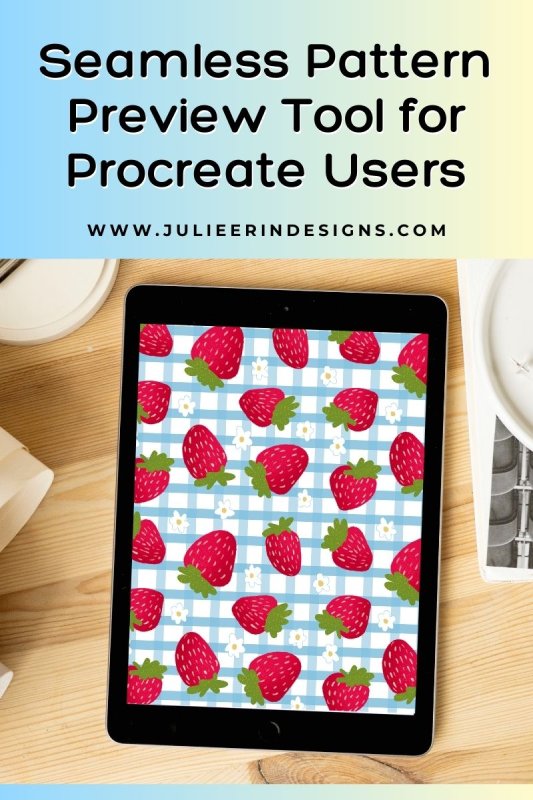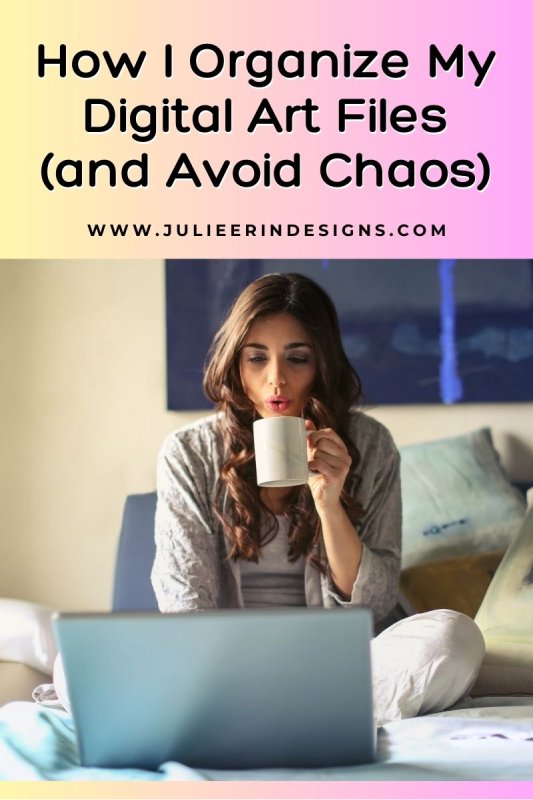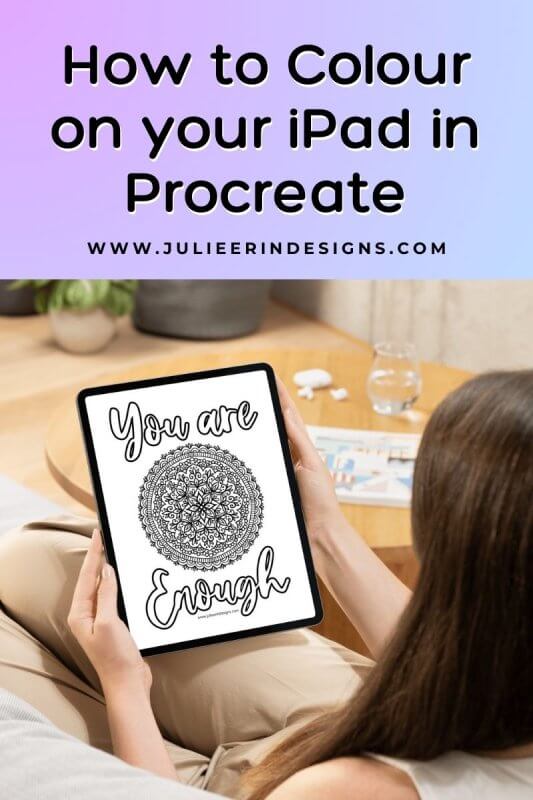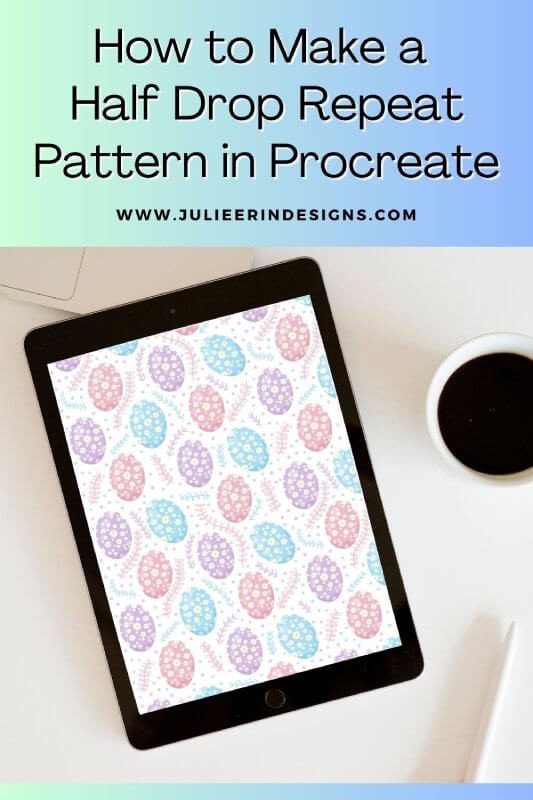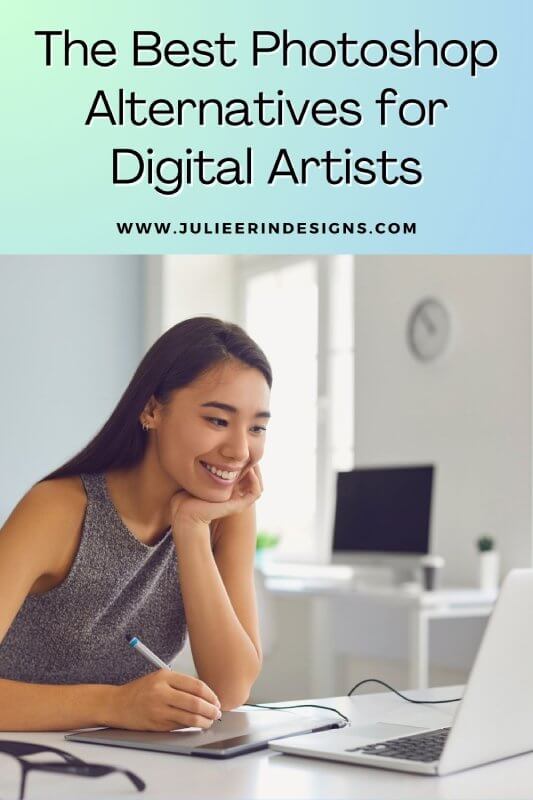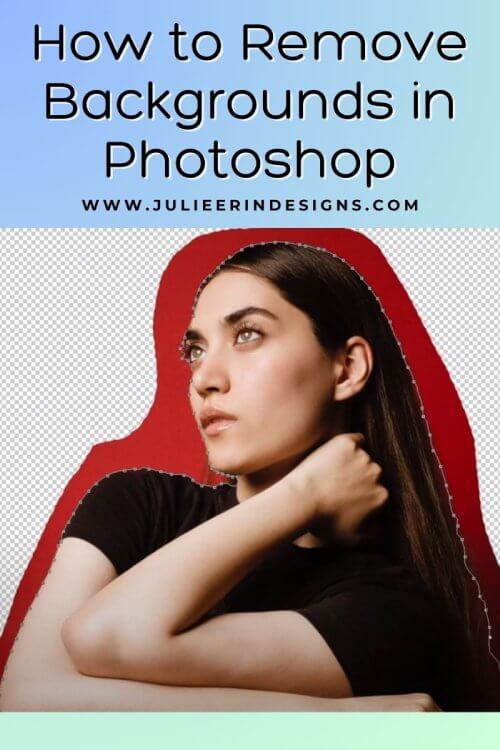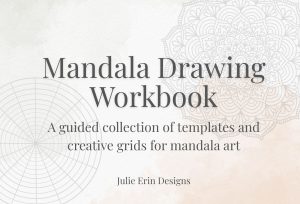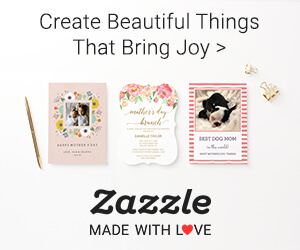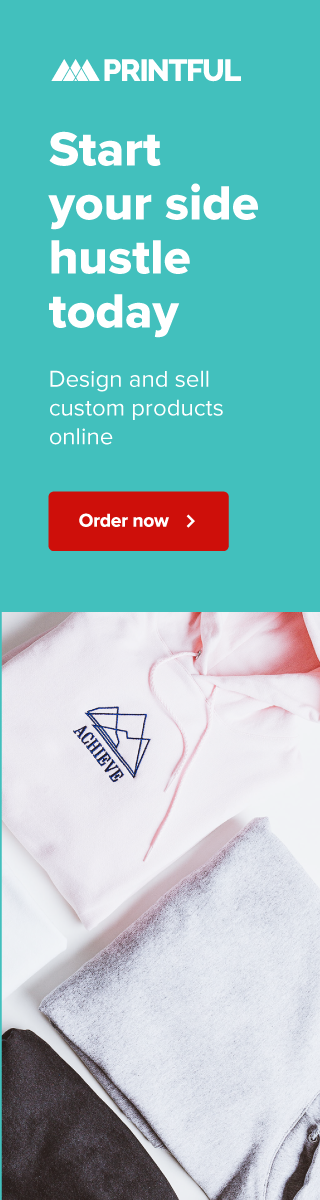Looking for the best digital tools for artists? Discover the essential apps and platforms I use daily to run my art business.
digital art
Sell Your Art Online with Printful & Printify: A Guide for Artists
In this post we explore how artists can sell their art online using integrated print on demand services, Printful and Printify.
Seamless Pattern Preview Tool for Procreate Users
Easily preview your pattern designs with this simple drag and drop seamless pattern preview tool for Procreate users!
How I Organize My Digital Art Files (and Avoid Total Chaos)
Learn how to organize your digital art files with these tips! Improve your workflow, stay organized, and keep your creative process smooth.
How to Color on your iPad in Procreate
Learn how to color in Procreate with these easy tips on brushes, layers, blending, and shading. Plus, grab free coloring pages to practice!
The Best iPad Art Apps for Digital Artists
In this post, we’ll explore the best iPad art apps for digital artists, covering their features, costs, and providing links to download them.
How to Find Your Own Unique Art Style
In this post we discuss how to find your own unique art style by experimenting, drawing inspiration, and creating a large body of work.
How to Make a Half Drop Repeat Pattern in Procreate
In this step-by-step guide, we’ll explore how to design a half drop repeat pattern using the Procreate app for Apple iPad.
The Best Photoshop Alternatives for Digital Artists
Explore some of the best Photoshop alternatives for digital artists, catering to various needs, budgets, and hardware.
How to Remove Backgrounds in Photoshop
Learn how to remove backgrounds in Photoshop with this quick tutorial. Create professional and transparent images with ease.
I’m an digital artist, surface designer, and online educator from Vancouver, Canada.
I’ve sold thousands of physical and digital products worldwide through print on demand companies.
Through my online classes and blog, I teach other artists how to sell their own art online and turn their passions into a business they love.