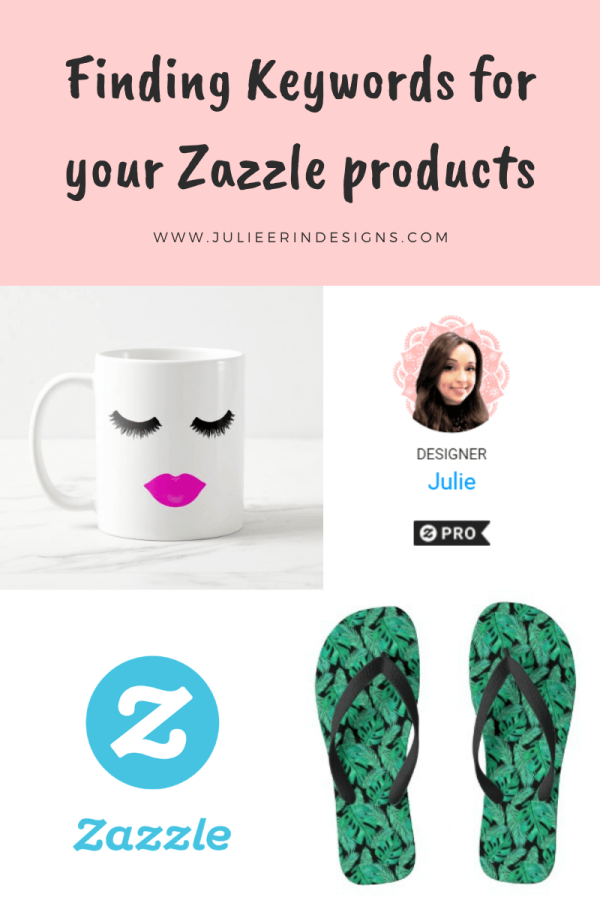
If you’re selling on Zazzle and struggling to get your products seen, the right keywords can make all the difference! In this post, I’ll walk you through how to find the best keywords for your Zazzle products so you can improve SEO and increase your sales.
I recently hit Bronze Pro Seller status on Zazzle, meaning I’ve earned over $1,000 USD in total sales! Most of that happened after I finally cracked the code on how to use keywords and tags properly.
When I first started selling my art online over six years ago, I had no clue how SEO worked. After revisiting some of my older listings and implementing this keyword strategy, I noticed a big jump in sales and traffic to my Zazzle store.
Why Keywords Matter on Zazzle
Zazzle has its own internal search engine, which means customers rely on keywords and tags to find products. If your listings don’t have the right keywords, they might never show up in search results—even if your design is exactly what someone is looking for.
The good news? Finding the best keywords isn’t complicated, and I’ll show you exactly how to do it.
If you prefer to watch the process in action, check out my video where I demonstrate how to find and use the best keywords for Zazzle.
Watch my step-by-step tutorial below!
Step by Step: How to Find Keywords for Your Zazzle Products
1. Start with a Few Basic Keywords
Think about how you’d describe your design in the simplest way. Choose 1 to 3 general keywords that capture the theme, colors, or subject of your artwork.
For example, if you designed a pattern with pink elephants, your starting keywords could be:
- Pink elephant
- Elephant pattern
- Cute elephant design
2. Use Zazzle’s Search Bar
Go to Zazzle’s homepage and start typing your keyword into the search bar. Pay attention to the autocomplete suggestions—these are real searches people are making. If any of the suggested terms fit your design, consider using them.
3. Check the Suggested Keywords
Once you hit “search,” you’ll see a row of suggested keywords at the top of the results page. These are high-traffic search terms that customers use frequently. Pick the ones that are relevant to your design.
4. Analyze Top-Selling Listings
Click on some of the top-selling designs that are similar to yours. Scroll down to the “Tags” section on their product page—you’ll see a mix of blue and black tags.
- Blue tags = Active keywords that Zazzle recognizes
- Black tags = Ignored by Zazzle’s search engine (usually product descriptors like “mug” or “blanket”)
Only use blue tags that are relevant to your product.
5. Optimize Your Title and Description
Your title and description should naturally include a couple of your top keywords. This helps reinforce what your design is about and gives Zazzle’s algorithm more context.
For example:
Title: Pink Elephant Baby Shower Invitation – Cute and Elegant Design
Description: This adorable pink elephant invitation is perfect for a baby shower! Featuring soft pastel colors and a charming design, this invitation will delight guests.
Final Tips for Using Keywords on Zazzle
✅ You only get 10 tag slots, so choose wisely! Use a mix of general and specific terms.
✅ Avoid using black (ignored) tags. Stick with the ones in blue.
✅ Refresh older designs with better keywords to improve their search visibility.
✅ Consider checking external keyword tools like Google Trends or Pinterest Trends for more ideas.
I hope this guide helps you improve your Zazzle SEO and boost your sales! Have any keyword research tips of your own? Drop them in the comments—I’d love to hear what’s working for you.
Happy designing!
Cheers,
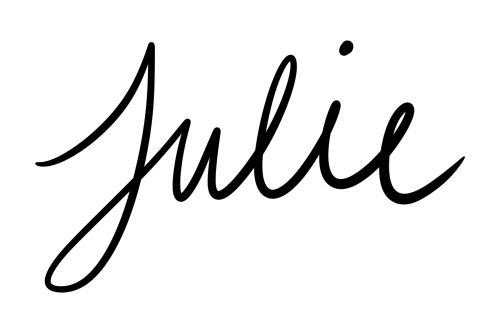




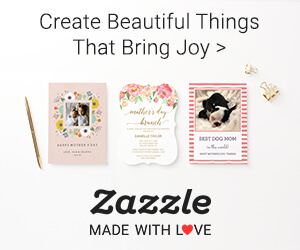
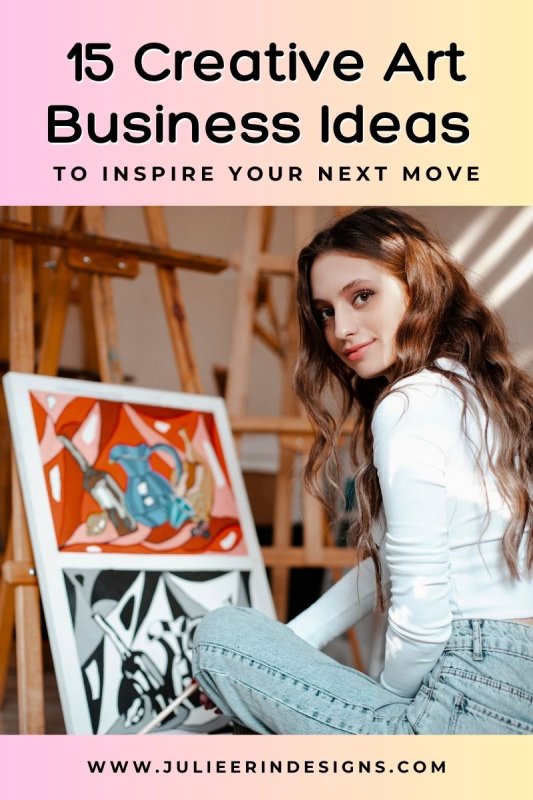

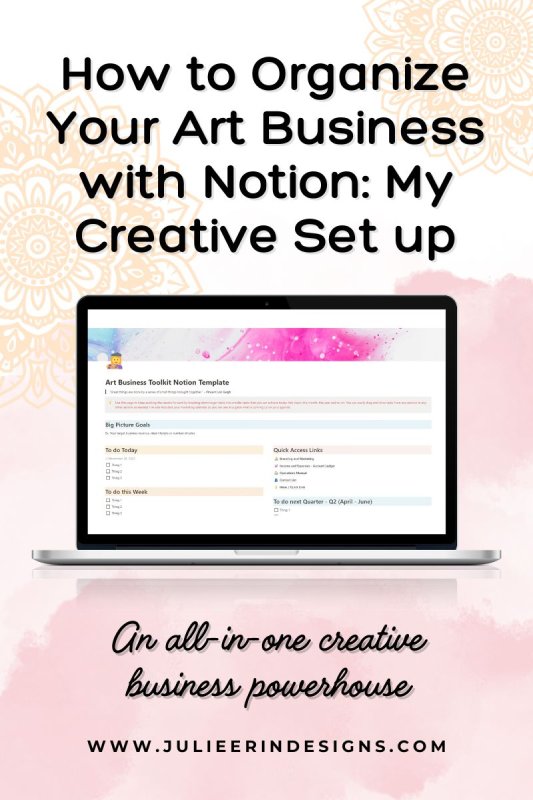
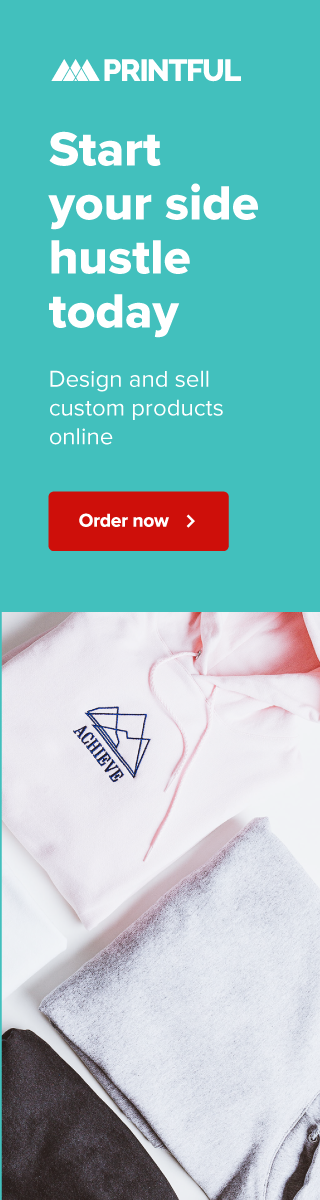
0 Comments