Hey there, fellow creatives! I’m excited to share with you a fun tutorial on how to make your very own coloring pages on your iPad using the Procreate app.
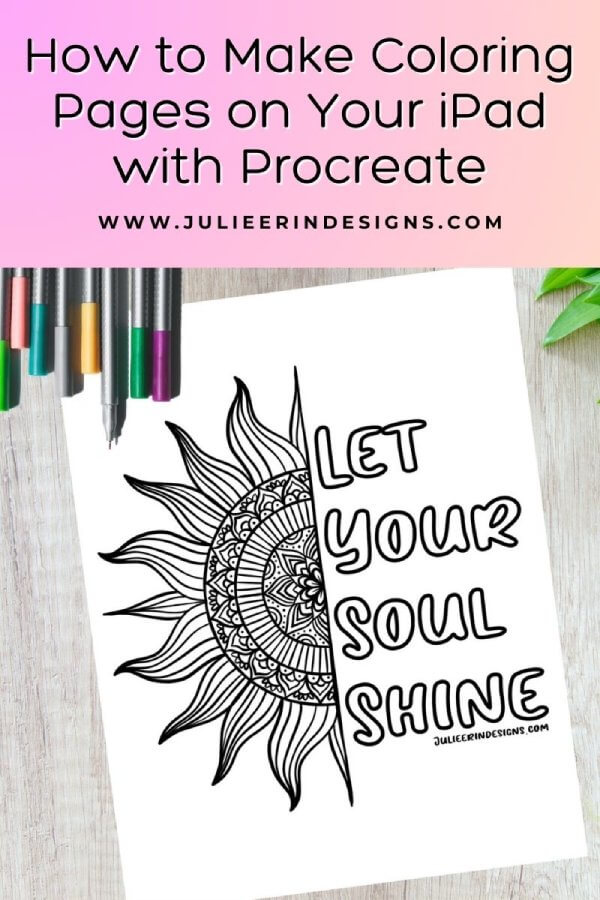
In this step-by-step tutorial, we’ll dive into the world of creating beautiful mandala coloring pages on your iPad, complete with inspiring quotes that will uplift your spirits. So, grab your iPad and let’s get started!
How to Make Coloring Pages on your iPad with Procreate
Step 1: Setting up your Canvas
To start, open the Procreate app on your iPad and create a new canvas. Choose the dimensions and resolution that you prefer for your coloring page.
To create coloring pages for print, I suggest using the Paper size, which is 8.5 x 11 inches.
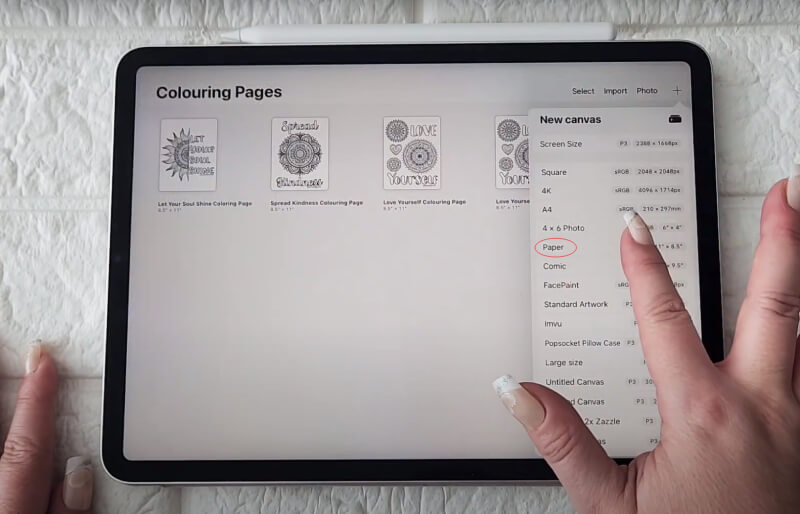
Step 2: Drawing the Mandala
Navigate to the Actions menu (the wrench icon on the top left of the screen), click on Canvas, turn Drawing Guide on and then click Edit Drawing Guide.
Then go down to Symmetry > Options, and select the Radial option.
Now, using the drawing tools in Procreate, begin drawing your mandala. Play around with different shapes, patterns, and intricate details to make your mandala unique.

Step 3: Adding Inspirational Quotes
Now, it’s time to incorporate an inspirational quote (or other text) into your coloring page. Select a quote that resonates with you or your audience.
To add your text, go to the Actions menu again, click on Add, and then click on Add Text. Type out your quote, then go to Layers, tap on the text layer, and then select Edit text. Under Attributes, select the icon that looks like an O (next to Underline). This will make the text appear as just the outline of the font (note: this does not work on all fonts).
Then, you can go through your fonts and select one you like. You can download additional fonts from Creative Fabrica, if you like.
If the letters of your chosen font are connecting, they may overlap. You can then go to Layers, tap on the text layer and select Rasterize. Then you can go in and erase the overlapping lines to make the text connect cleanly.
Finally, position the text around the mandala, ensuring it complements the overall design.
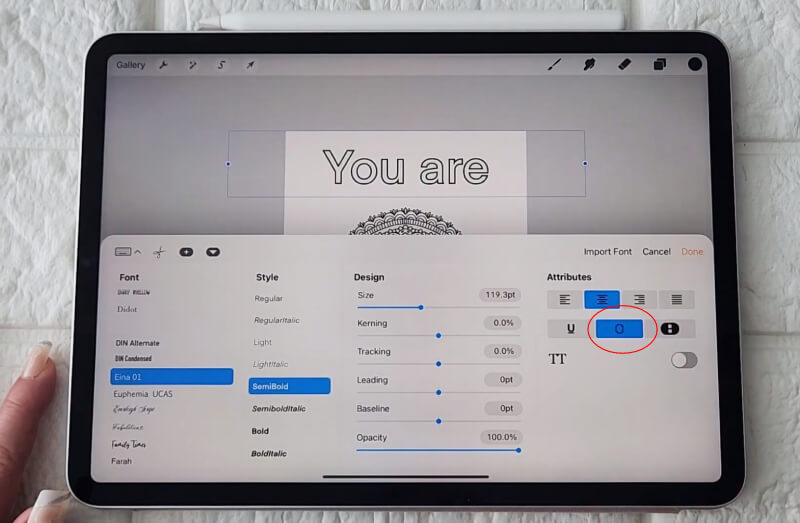
Step 4: Final Touches and Exporting
Once you’re satisfied with your coloring page, take some time to add any final touches or details.
When you’re done, export the file in a high-resolution format, such as a PDF, PNG or JPEG, depending on your specific needs.
To share your mandala go up the Actions menu (wrench icon), click on Share, and then select the file type you require, and save it to your iPad.
Now you’re ready to print or share your new coloring page however you like!
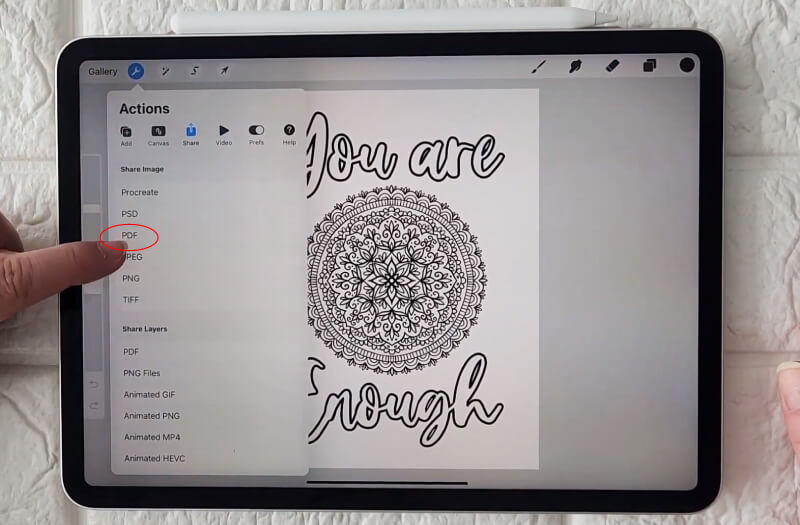
Conclusion
Congratulations! You’ve successfully created a stunning inspirational quote mandala coloring page using Procreate on your iPad.
Coloring pages are not only a great way to relax and unwind but also make wonderful gifts or digital products to share with others. You could even make and sell your own coloring book if you make enough of these.
You can also download the coloring pages featured in this tutorial by clicking on the image below or visiting the Downloads section of this website. There, you’ll find a collection of intricate mandalas and uplifting quote designs ready to be colored and enjoyed.
Whether you choose to unwind with a cup of tea or share the joy of coloring with friends and family, these printable coloring pages are sure to bring moments of tranquillity and creativity into your life.
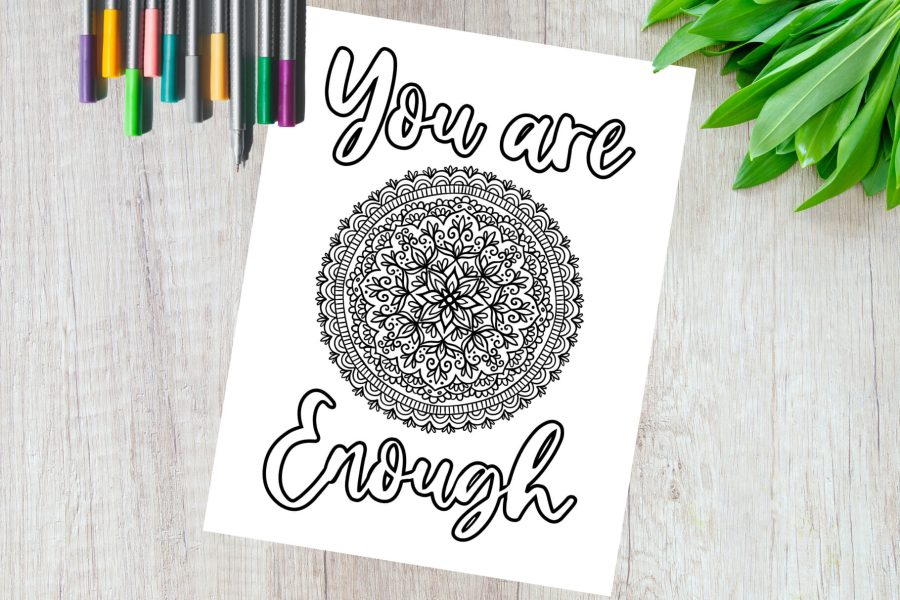
I hope this tutorial has inspired you to create your own coloring pages! Feel free to experiment with different styles, themes, and techniques to create unique coloring pages that reflect your artistic vision. The possibilities are endless!
If you enjoyed this tutorial, don’t forget to like and subscribe to my YouTube channel for more art-related content. Stay tuned for future videos where I’ll be sharing additional tips, tutorials, and creative inspiration.
If you are looking for a full step by step tutorial on how to create and publish a coloring book from your Procreate illustrations, you may like this Skillshare class: Publish A Coloring Book: How to Illustrate and Sell Your Book Online
Thank you for joining me, and I can’t wait to see your beautiful creations!
Cheers,
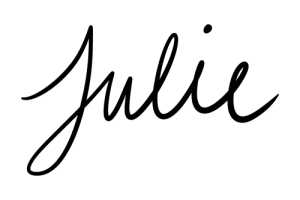




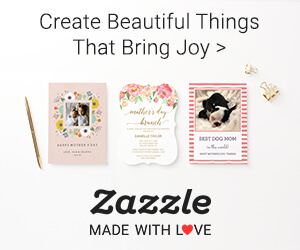


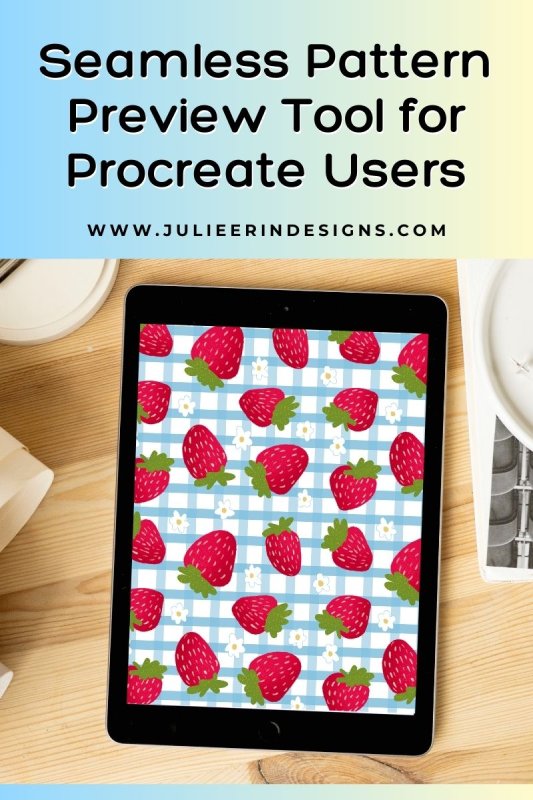
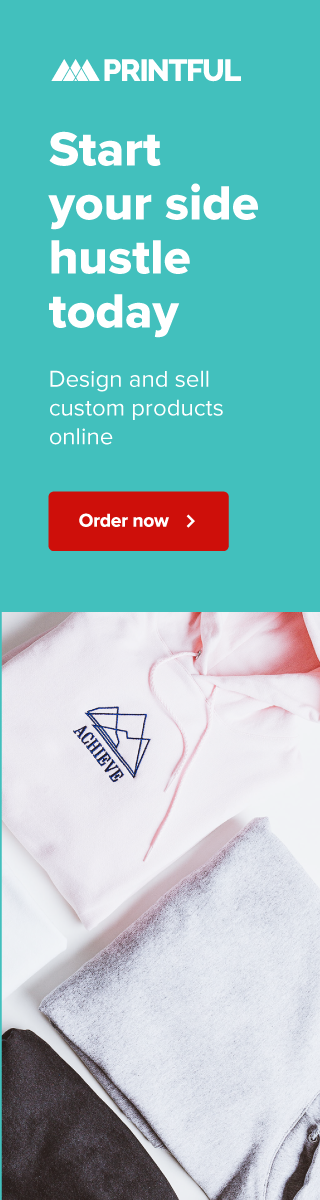
0 Comments