
Did you recently get an iPad with the Procreate app? If so, congratulations! If you’re a surface designer like me, you’re probably wondering how you can make seamless pattern designs in the Procreate app!
I’m here to show you my method of creating seamless offset patterns in Procreate. Keep in mind there are multiple ways to achieve the same result!
Check out my video below for step by step instructions to make seamless patterns on your iPad with Procreate.
How to make a Seamless Pattern in Procreate
- Begin with a square canvas (ex. 4000 x 4000 pixels).
- Draw your motifs (I drew some simple strawberries).
- Arrange your motifs so they are somewhat close to the center of your square canvas.
- Create a group from your motifs and duplicate it.
- Hide your original group.
- Pinch the new group together into 1 layer.
- Create a new layer and fill it with a solid color background (can be any color, it doesn’t matter).
- Group the layer with your motifs with the solid background layer.
- Duplicate this group 4 times.
- With snapping and magnetics ON, move each of those layers into the 4 corners of the document.
- Now you can delete those solid background layers.
- Turn back on your original group of motifs and arrange them so they fit nicely between the others.
- Now you have your seamless pattern tile!
If you want to test your pattern swatch to make sure it all lines up correctly, I’ve shown you how to do that too in the video above. However, I’ve also created this Seamless Pattern Preview Tool that you can use to easily test your repeat. Just export the swatch and drag and drop the file straight onto the page!
Once you have your final seamless pattern you can export it and use it for many projects or upload your patterns to print on demand stores so they can be printed on products!
Here’s an example of what I created with my strawberry pattern. I added some more florals to it.
(You can shop this design in my Redbubble store by the way!)
Eager to learn more about pattern design in Procreate? Check out my pattern design classes on Skillshare!

I hope you’ve found this post helpful and you learned how to make a seamless pattern in the Procreate app!
You may also be interested in these posts:
- How to make a Seamless Offset Pattern in Photoshop
- How to Digitize your Art for Print on Demand
- Where to sell your Art Online in 2025
Cheers,
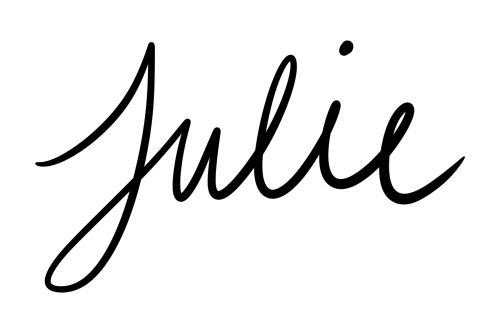




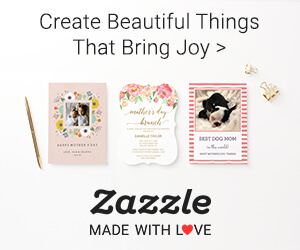
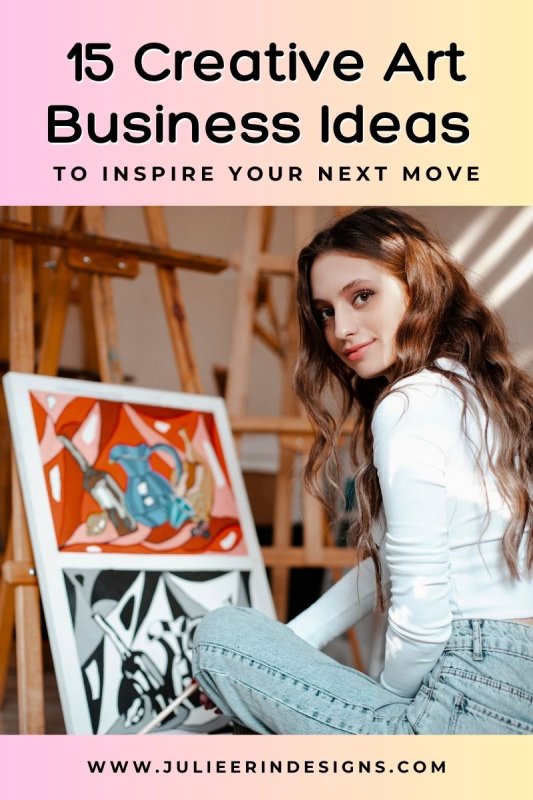

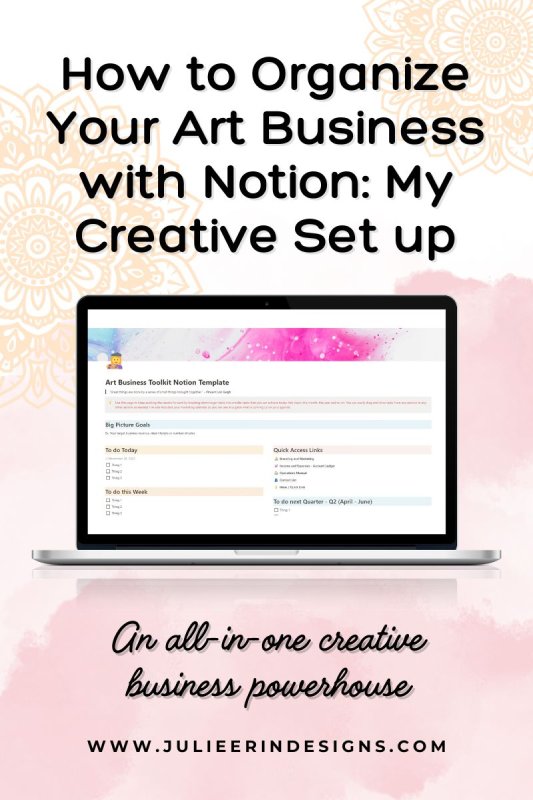
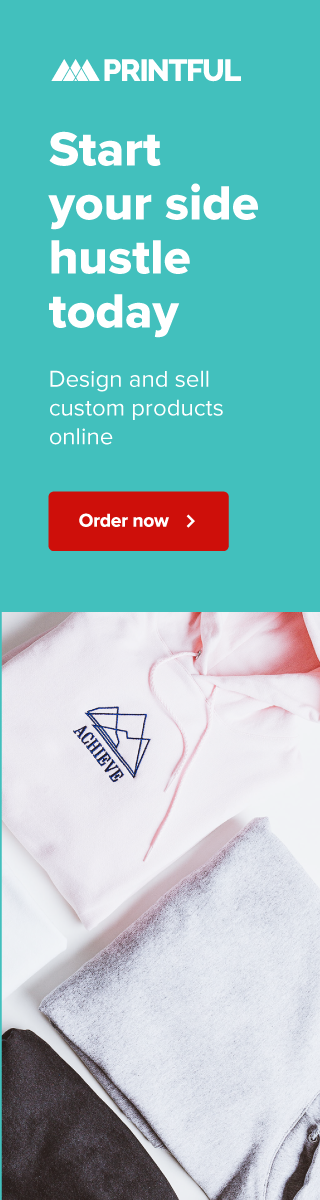
0 Comments
Trackbacks/Pingbacks