Hey friends! Today I’m sharing with you a video tutorial I made on how to make an offset repeating pattern in Photoshop.

Offset patterns are a great way to add interest and texture to your designs, and they’re fairly easy to create in Photoshop. In this tutorial, I’ll walk you through the steps for creating an offset pattern of your own. You’ll learn how to use the Offset Filter, how to adjust your layer properties, and how to save your pattern for future use. Let’s get started!
Watch my video tutorial below on how to make an offset pattern in Photoshop
Creating a offset pattern is simple and especially useful for designing artwork for Print on Demand websites.
Some Print on Demand websites, like Redbubble, let you make a tiled pattern right in their uploading tool. However, it might not always look just how you want it to. Being able to make your own offset pattern will ensure that your design looks good on the full range of products like leggings, dresses or curtains.
Making a pattern from your design can also be helpful if your artwork is too small to cover the product. Instead of up-sizing and losing quality, you can make a pattern instead.
Below are some examples of products I’ve made with this technique:


Although there are many ways to create an offset pattern in Photoshop, this tutorial outlines a simple and effective way to create an eye-catching pattern that can be used for a variety of purposes. With just a few clicks, you can easily create an offset pattern that can be applied to your designs.
I’d love to hear your thoughts on my tutorial. If you have suggestions for other tutorials you would like me to make let me know in the comments below!
You might also like: Cleaning up Line Art in Photoshop and Illustrator
Check out the resources section of my website for even more tutorials and tips for selling your art online.
Cheers,
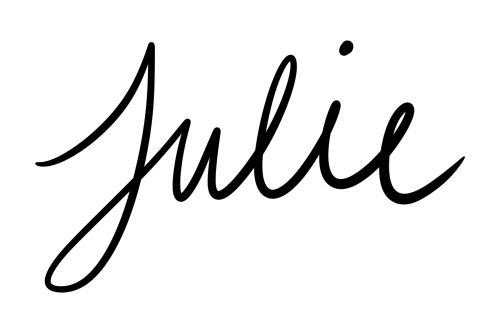




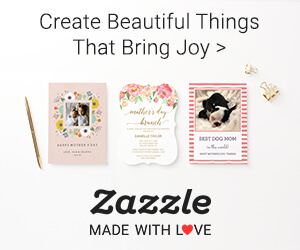
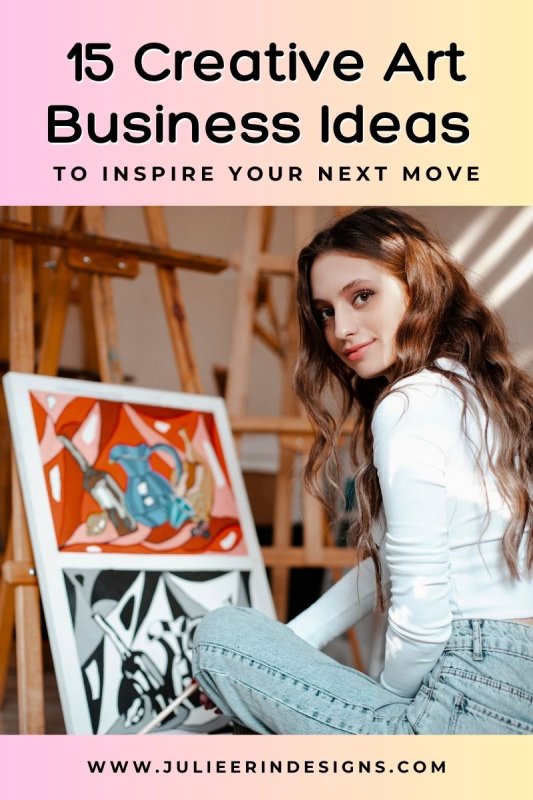

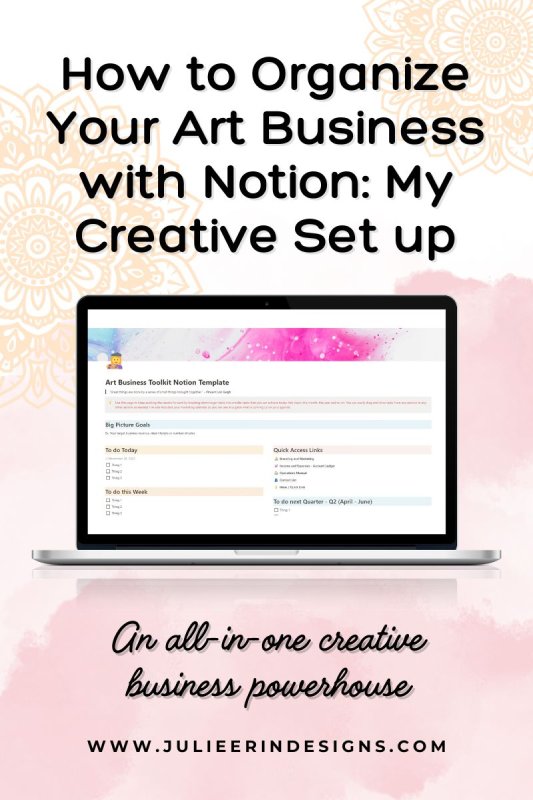
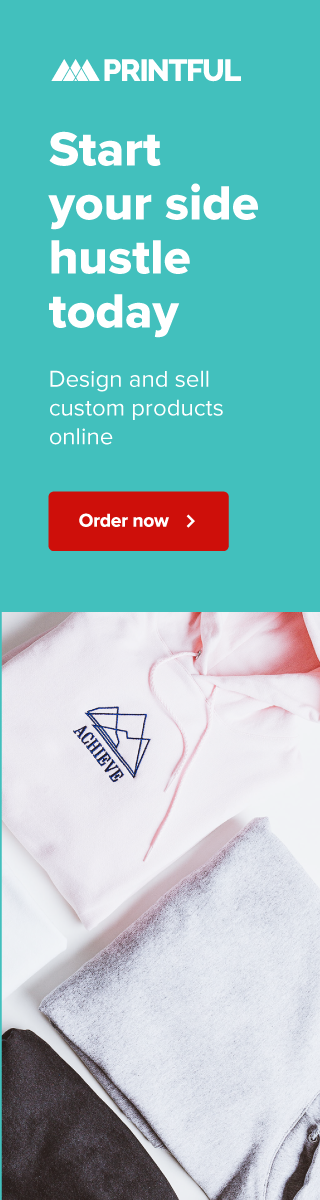
Wow Julie your voice over tutorial turned out really good! I don’t have Photoshop, but I have Corel PaintShop Pro so I will check and see if it offers something similar! ?
Thank you so much! There might be something similar in PaintShop Pro!
Great video
Thank you!