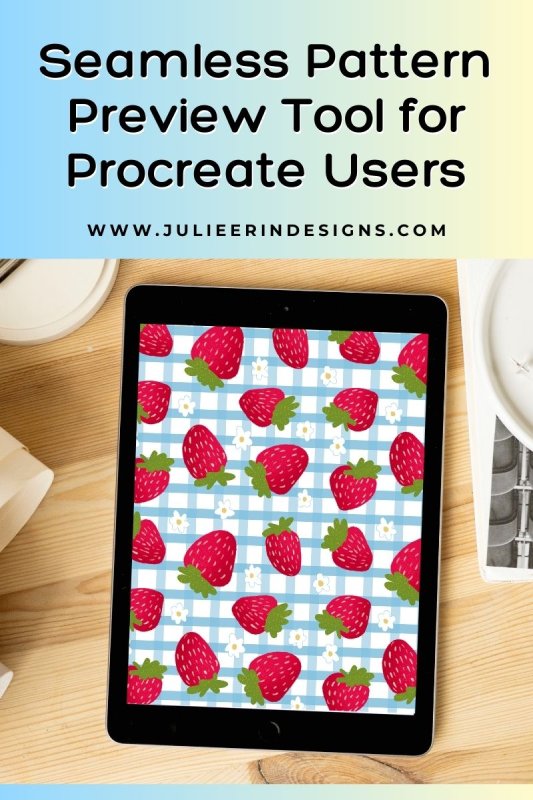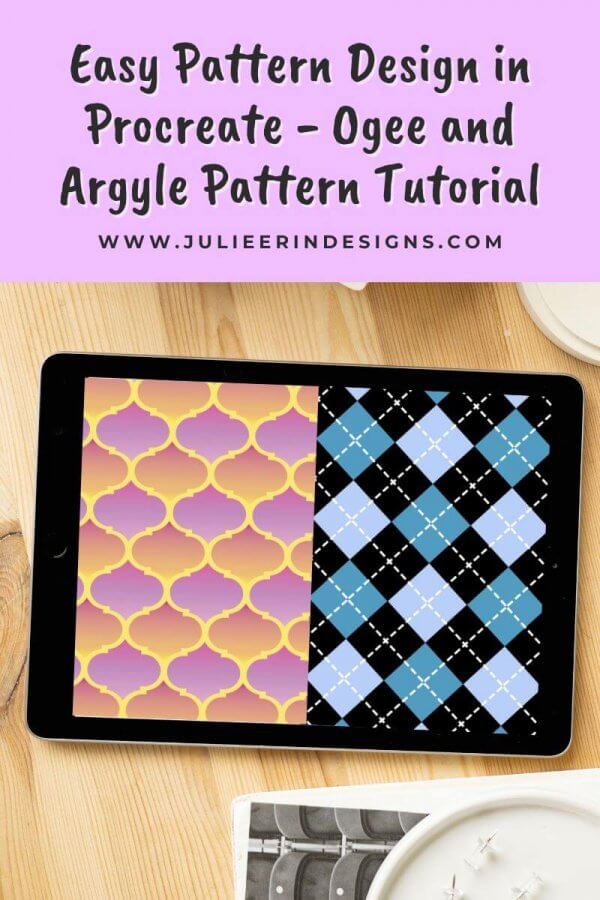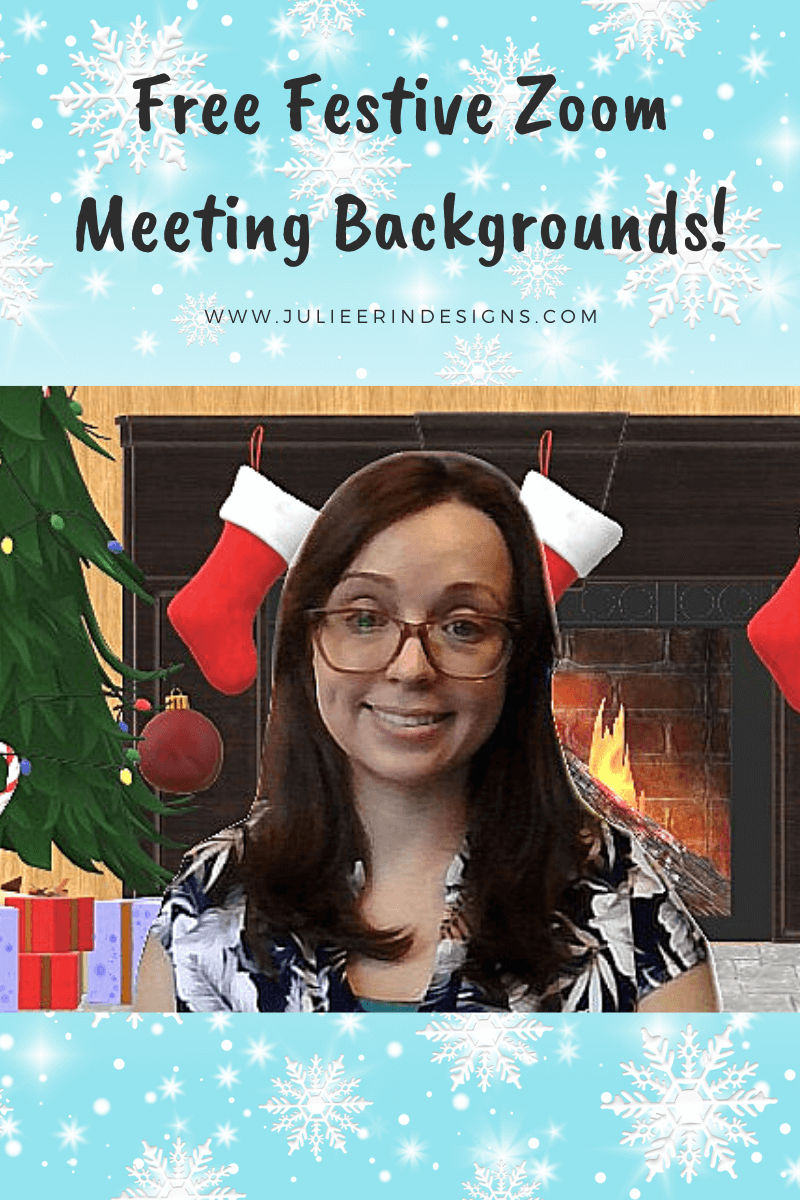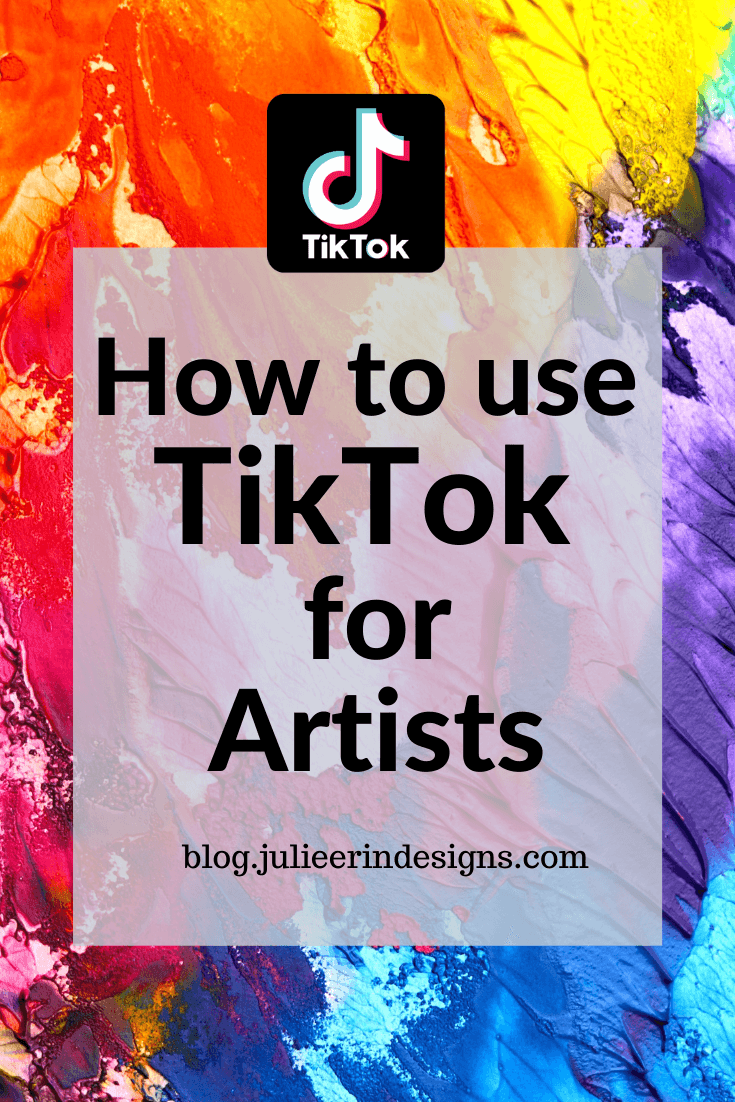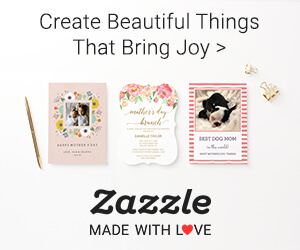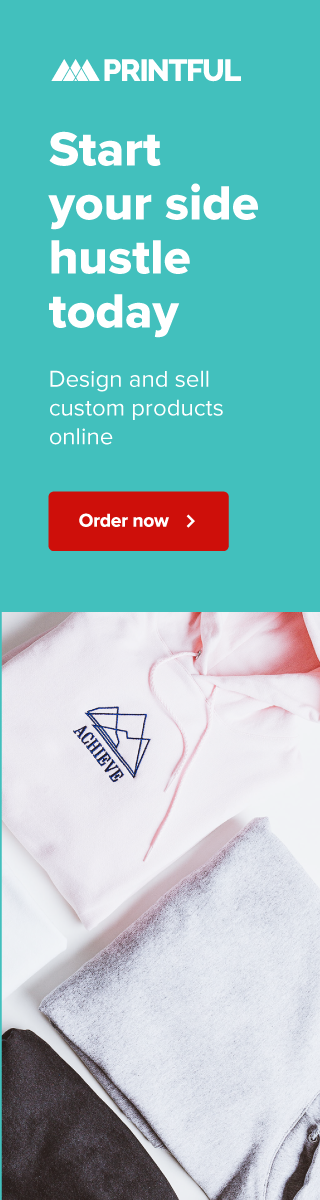Easily preview your pattern designs with this simple drag and drop seamless pattern preview tool for Procreate users!
apps
The Best iPad Art Apps for Digital Artists
In this post, we’ll explore the best iPad art apps for digital artists, covering their features, costs, and providing links to download them.
Easy Pattern Design in Procreate – Ogee and Argyle Pattern Tutorial
A fun and easy pattern design tutorial in which I teach you how to make an ogee and and argyle pattern with the Procreate app.
Top Tools and Resources for your Print on Demand Business
These are the top tools and resources for your print on demand business so that you can sell your art in record time.
Free Festive Virtual Backgrounds for Your Zoom Holiday Party
Brighten up your virtual Holiday parties with these free festive Zoom or Teams meeting backgrounds, sure to spread some Christmas cheer.
How to Use TikTok for Artists
By now you’ve probably heard of TikTok. It’s an app where you can make short videos along with music, filters and other effects to share with your followers and others using hashtags, similar to Instagram. I’ve been experimenting with growing a following on there so I wanted to share some tips for how artists can use TikTok to expand their audience.
I’m an digital artist, surface designer, and online educator from Vancouver, Canada.
I’ve sold thousands of physical and digital products worldwide through print on demand companies.
Through my online classes and blog, I teach other artists how to sell their own art online and turn their passions into a business they love.
Follow my journey:
Artist Resources
-

Pattern Design Templates for Procreate
$0.00 -
Sale!

Mandala Procreate Brush Set
Original price was: $7.99.$3.99Current price is: $3.99. -
Sale!

Faux Glitter Gradient Textures
Original price was: $5.99.$2.99Current price is: $2.99. -
Sale!

Faux Silver Gradient Textures
Original price was: $5.99.$2.99Current price is: $2.99. -
Sale!

Faux Rose Gold Gradient Textures
Original price was: $5.99.$2.99Current price is: $2.99. -
Sale!

Faux Gold Gradient Textures
Original price was: $5.99.$2.99Current price is: $2.99.