Today, the iPad has become an essential tool for artists looking to create stunning digital artwork on the go. With a plethora of art apps available, it can be challenging to find the best one for your needs. In this post, we’ll explore the best iPad art apps for digital artists, covering their features, costs (in USD, current price at the time of writing), and providing links to download them from the App Store.

1. Procreate
Procreate is often hailed as the gold standard for digital art apps on the iPad. With its powerful, intuitive interface, Procreate is ideal for everything from sketches to fully polished illustrations and even seamless patterns. It offers a wide range of brushes, layering capabilities, and various tools for precise editing and creation.
Features:
- Extensive brush library
- Layering system with blending modes
- High-resolution canvases up to 16k by 4k on supported devices
- Animation assist for creating animations
- Time-lapse recording to capture your process
Cost: $12.99 (one-time purchase)
Download Procreate from the App Store
2. Adobe Fresco
Adobe Fresco is designed for artists who love working with both raster and vector graphics. It combines the power of Photoshop brushes with the scalability of vector drawing. Adobe Fresco’s live brushes mimic real-world media, making it a fantastic tool for artists who want a natural drawing experience.
Features:
- Raster and vector brushes
- Live brushes that emulate watercolor and oil paint
- Integration with Adobe Creative Cloud
- Layer and masking capabilities
- Time-lapse recording
Cost: Free with limited features; premium features available for $9.99/month or included with Adobe Creative Cloud subscription
Download Adobe Fresco from the App Store

3. Affinity Designer
Affinity Designer is a professional-grade app for vector and raster design. It’s suitable for a variety of projects, from graphic design and branding to concept art and UI/UX design. Affinity Designer is known for its robust performance and precision tools.
Features:
- Vector and raster workspaces
- Advanced typography tools
- Unlimited artboards
- Non-destructive effects and adjustments
- Real-time performance and zoom
Cost: $18.49 (one-time purchase)
Download Affinity Designer from the App Store
4. Clip Studio Paint
Clip Studio Paint is a favorite among comic and manga artists, offering a comprehensive set of tools for illustration, animation, and comic creation. It has a steep learning curve but is incredibly powerful once mastered.
Features:
- Vector and raster layers
- Specialized tools for comic creation, including speech bubbles and panel layouts
- 3D models for reference
- Animation tools
- Customizable brushes and pens
Cost: Free for the first 3 months, then $4.89/month or $28.90/year for PRO version
Download Clip Studio Paint from the App Store
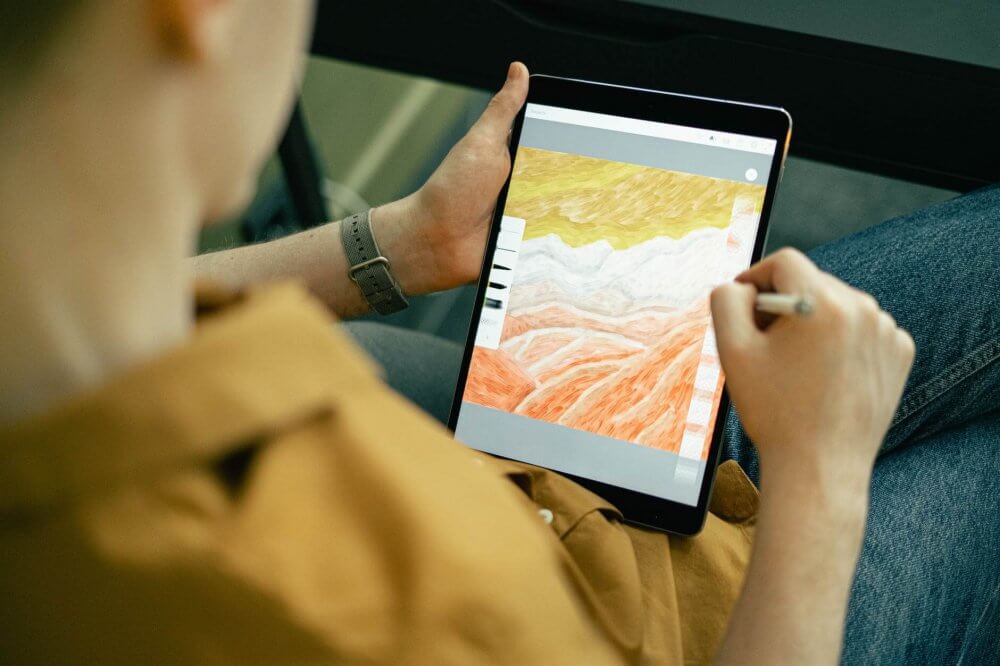
5. Autodesk SketchBook
Autodesk SketchBook is a versatile and user-friendly drawing app that caters to both beginners and professionals. It offers a wide range of brushes, a clean interface, and powerful tools for creating detailed artwork.
Features:
- Over 190 customizable brushes
- Advanced layering system
- Perspective guides and rulers
- Predictive stroke for smooth lines
- Time-lapse recording
Cost: Free
Download Autodesk SketchBook from the App Store
6. ArtRage
ArtRage is designed to mimic traditional art tools, providing a natural painting experience with oil paints, watercolors, and more. It’s perfect for artists who want their digital work to have a traditional look and feel.
Features:
- Realistic paint blending and texture
- Natural media tools like oil paint, watercolor, and pastels
- Layer support with blend modes
- Tracing and reference image support
- Customizable brushes
Cost: $2.99 (one-time purchase)
Download ArtRage from the App Store
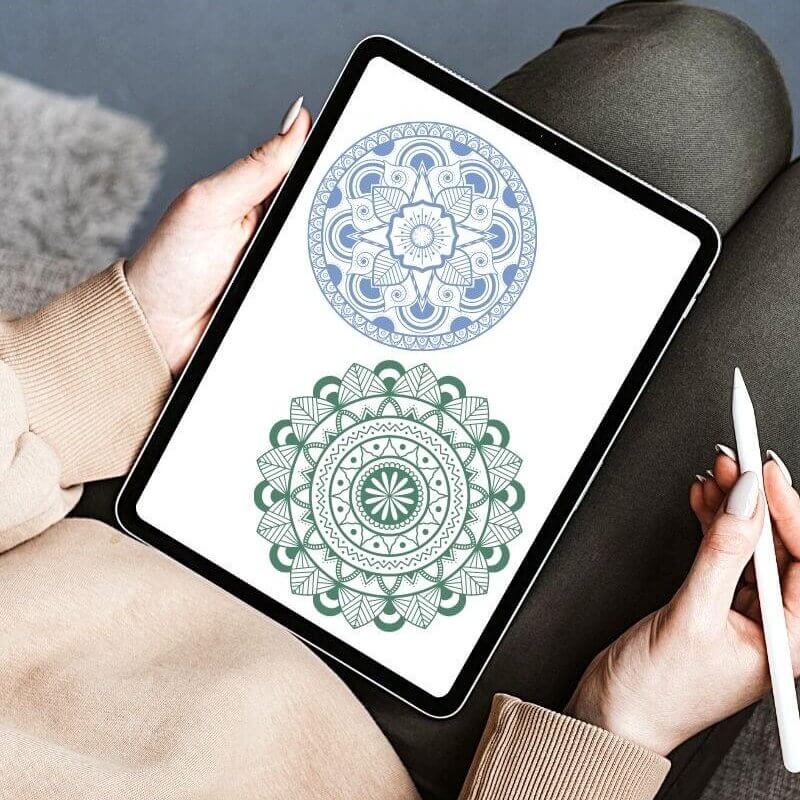
7. Inspire Pro
Inspire Pro is a digital painting app that emphasizes speed and realism, offering a fluid painting experience with a variety of high-quality brushes. It’s particularly known for its responsive and natural painting tools.
Features:
- Over 150 brushes, including oil paint, airbrushes, and more
- Dual-texture brush technology for realistic strokes
- Blending and smudging tools
- High-resolution canvases
- Time-lapse recording
Cost: $19.99 (one-time purchase)
Download Inspire Pro from the App Store
8. Tayasui Sketches
Tayasui Sketches offers a beautiful and simple interface with a focus on providing a natural drawing experience. It’s perfect for quick sketches, detailed illustrations, and everything in between.
Features:
- Realistic brushes and tools
- Layer support
- Import and export to various formats
- Cloud sync for keeping your artwork backed up
- Customizable brush settings
Cost: Free with in-app purchases for Pro features
Download Tayasui Sketches from the App Store
Conclusion
Choosing the best iPad art apps depends on your specific needs and preferences. Whether you’re looking for powerful professional tools, a natural drawing experience, or versatile features, there’s an app out there for you. The apps listed in this post are some of the best options available, each offering unique features and capabilities. Explore these apps and find the one that best suits your artistic workflow.
By leveraging these powerful tools, you can take your digital art to new heights and create stunning, professional-quality artwork right from your iPad!
Happy creating!
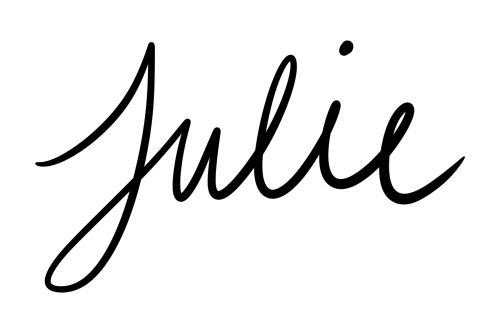




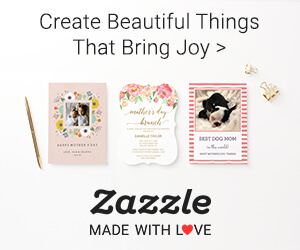
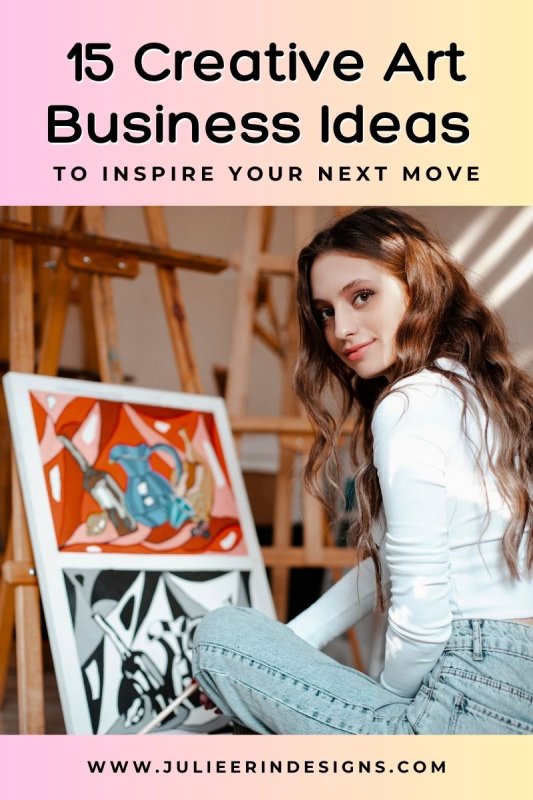

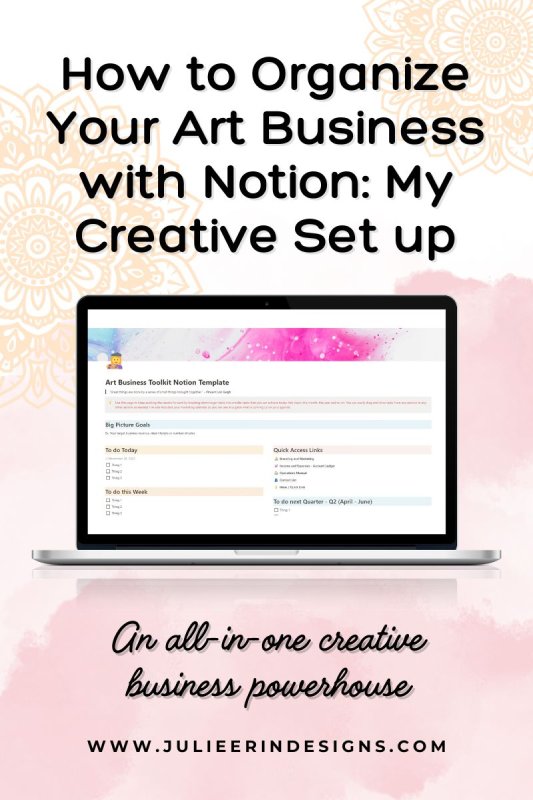
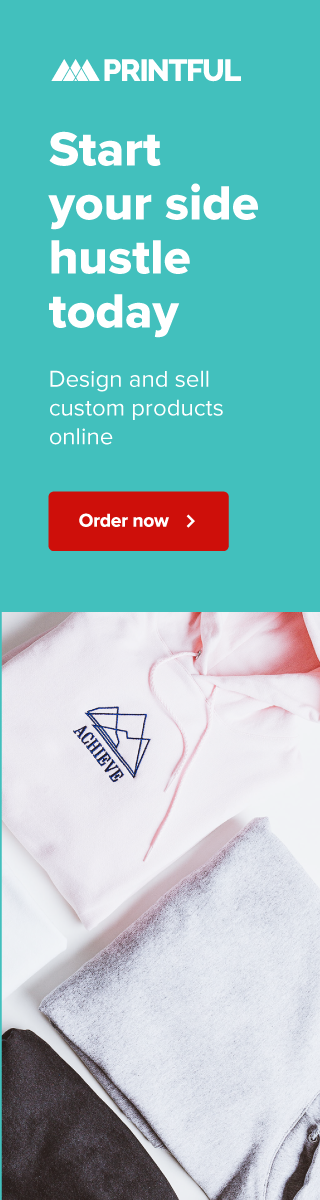
0 Comments